HELP

HELP >
How to submit Japanese income tax returns online
This is a how-to guide for submitting your tax returns using Japan's e-Tax online self-evaluation website, current as of 2023. You will still need to print the generated papers and submit it in person at your local tax office. This guide might be useful to you if, like me...
- You are self-employed
- You live in Japan
- You want a quick and relatively pain-free way to submit your taxes
- You don't want to spend hours queuing at the tax office in March
- You can read and write some kanji.
Firstly, this guide is just a compilation from my own notes, from submitting taxes in Japan over the last few years. I am a permanent resident of Japan, living in Kitakyushu, running my own consulting design business. If you have comments or amendments to make, please email me.
In order to complete this process smoothly, you will need to keep accurate records of all incoming and outgoing payments during the year. I recommend either using Excel software or a similar alternative, or a custom-built accounting program. You are recommended to keep all receipts and invoices for 7 years, by the way.
Submitting Japanese income tax returns using their online website should take 1~2 hours if you have all the necessary records to hand. It is bewilderingly complicated even for Japanese people (not helped by a 'website' that could have been designed by a blind monkey), unless you know exactly how to work through it!
The online submission process is a 2-step procedure:
Forms #1:
- Go to https://www.keisan.nta.go.jp/kyoutu/ky/sm/top .
- Click on 作成開始 button (yellow) to open the submission program in an annoying popup window.
- Popup address is https://www.keisan.nta.go.jp/kyoutu/ky/sm/top_web (you can copy and paste this address back in your browser now to bypass the stupid popup window).
- Click on 印刷して提出 button (bottom left).
- Check everything (OS version, browser etc) is sufficient. Click on 利用規約に同意して次へ.
- Select the correct tax year, click the down arrow to expand, and click on the blue 決算書・収支内訳書.
- Click on 次へ進む button.
- Select 「収支内訳書」. Click on 次へ進む.
- Click on 営業等所得がある方 button.
- Start with incomings, 収入金額の合計, and 1. 売上(収入)金額.
- Enter 4 client names, addresses and total amounts received (for the whole year), for payments you received. These obviously should be written in Japanese. I recommend using your 4 biggest clients.
- Enter your total annual income (from payments received) minus those 4 company totals, in the box on the fifth line (keep clicking the "Add another" button, it should stop at 5 clicks), and check the grandtotal matches your files.
- Nothing should be entered for 売上(収入)金額の合計のうち軽減税率対象, 家事消費 or その他の収入. Click on 次へ.
- Save a copy using the 入力データの一時保存 button (bottom right) then the download button on the subsequent page. Then return to continue entering outgoing expenses data using the 戻る button.
- Let's move on to expenditures, in the 経費の合計 section, in the subsection その他の経費(イ ~ レ) .
- Enter the total cost of water used for business purposes (1/10th in my case, as I work at home), electricity (1/2 in my case - those aircon bills!) and gas (1/10th) in the 水道光熱費 (#ハ) box at the bottom.
- Enter the total cost of petrol receipts and travel expenses in the 旅費交通費 (#二) box on the right. You will need printed receipts in case of challenges.
- Enter the total cost of mobile phone bills for business usage, internet/phone, and other communication fees (such as web hosting) in the 通信費 (#ホ) box on the right.
- Enter the total cost of advertising costs (website fees, flyers, print ads etc) in the 広告宣伝費 (#へ) box.
- Enter the total cost of entertaining clients in the 接待交際費 (#ト) box. As always, you will need to keep printed receipts in case of challenges.
- Enter the total cost of physical supplies (PCs, software etc) in the 消耗品費 (#ヌ) box.
- Enter the total cost of insurance in the 福利厚生費 (#ル) box. Sadly, only a few companies in Japan offer tax-deductable policies (and expat insurance is generally not one of them).
- Enter nothing for 事業専従者の氏名等 and 本年中における特殊事情.
- Check the incoming and outgoing totals (boxes 17~19). Save a copy using the データ保存 button. Then return to continue entering data.
- Click on 次へ進む, and once more on 次へ進む, and a third time on 次へ進む.
- Fill in your address details as follows:
①住所
②③④ filled in as normal.
⑥ push the 住所と同じ button.
⑦ is same as ④ if you work from home.
⑧ tax office is the official name, usually found on documents provided by mail (in my case "門司"). 整理番号 is shown top right of a white/orange form from tax office. Changes every year. You can handwrite the submission date later.
漢字 and カナ names are both surname and firstname, in Japanese (katakana for me).
#1 業種名 at bottom of page is your business type (「ホームページ作成」in my case).
#2 屋号 is your business name (「A Touch of Tensai」 in my case).
#3 加入団体名 is to be left blank. - Click on 次へ.
- Make sure both forms are checked, and click on the 印刷 button.
- Save PDF and print all 4 pages. Don’t staple them. Handwrite in any details that were too long to be entered by keyboard (e.g. your name in katakana).
- Click on the 次へ進む button.
- Click on the 入力データを保存する button, to save the data. Then return to continue.
- Click on the 終了する button.
Congratulations! You have finished the first half of the submission process.
Forms #2:
- Go to https://www.keisan.nta.go.jp/kyoutu/ky/sm/top .
- Click on 作成開始 button (yellow) to open the submission program in an annoying popup window.
- Popup address is https://www.keisan.nta.go.jp/kyoutu/ky/sm/top_web (you can copy and paste this address back in your browser now to bypass the stupid popup window).
- Click on 印刷して提出 button (bottom left).
- Check everything (OS version, browser etc) is sufficient. Click on 利用規約に同意して次へ.
- Select the correct tax year, click the down arrow to expand, and click on 所得税 (pink button).
- Click on blue 次へ進む button.
- Enter your date of birth, and answer YES to the first question "Do you have any income other than salary to declare?", then NO to "Do you have a blue declaration form?" and then again NO to "Did you receive a pre-payment tax form?" (unless you did, of course).
- Click on 入力する button next to 事業所得(営業・農業).
- Enter total income and total-minus-outgoing-expenses on the first line labelled 営業等, as provided on printed form #1 that you finished earlier, numbers ① and ㉑ respectively.
- Select your "How you calculated your accounts" method (会計ソフト).
- Below that, enter details of any clients or companies that send you official tax form statements (I only have one client that sends me the paper every year):
種目:報酬
名称:client's official company name, in Japanese.
場所:client's official address, in Japanese.
収入金額: income in yen
源泉徴収税額: deducted amount
... then Click on 入力終了(次へ). - Click on 入力終了・次へ button at bottom.
- On the 所得控除入力 page, enter subtractions for charity / spousal / dependants etc. Otherwise, nothing to enter. Click on 入力終了・次へ.
- On the 税額控除・その他の項目の入力 page, enter any subtractions for land tax / foreign tax etc. If you paid 'prepaid tax' last year (lucky you!), click on予定納税額 入力する button.
- Enter total of prepaid tax (sent in letter from local tax office). This only applies to people earning over a certain amount, in which case you need to pre-pay some of the next year's taxes. Bad luck! Click on 次へ.
- Click on 次へ button.
- See if they pay you anything back!! If your income varies from year to year, and your prepaid tax was high based on the previous year's income, a sudden dip might result in you getting money back instead! Click on 次へ.
- The next couple of pages just detail methods of paying your tax. Click on 次へ button.
- Enter address details etc. Your local tax office and name will be in Japanese probably, as for the previous forms:
民名 漢字 is written in full-width Romaji (「Millward」 and 「David」in my case).
民名 カナ should be left blank if it's too long to fit (as in my case!) and handwritten in on the printed form later.
職業 is your business type, as before ("ホームページ作成" in my case).
屋号 is your business name, as before (「A Touch of Tensai」 in my case).
世帯主 is the official head of your household (in my case, that's myself so I push the ご自身が世帯主 button which fills the first box with my name and the second box with "本人"), but should be left blank if the name is too long to fit, and handwritten later.
If you don't know the date you'll be handing the forms in at the tax office, leave that date box blank.
整理番号 is shown top right of a white/orange form from tax office. This reference number changes every year. - Save data. Click on 次へ button.
- On the next page, you'll be prompted to enter your MyNumber (12 characters long).
- Make sure all forms are checked, and click on the 印刷 button.
- Save PDF and print all 6 pages. Don’t staple them.
- Handwrite 民名フリガナ (your name in furigana) and 世帯主 (head of house's name) information at the top of the page, if your name was too long to enter on a keyboard, in step 20.
- Previously you'd now need your inkan stamp (your normal one) top right on two copies, but this appears to have disappeared. The desk staff didn't ask for it when I asked.
- This gets a bit fiddly from here. If you received any official tax statement sheets from clients and entered their info in step 12, you have to glue those to your printed forms! Take the small 報酬 paper received from each company, and glue the top edge onto the back of the second printed sheet (the one labelled 添付書類台紙).
- Print out a scan of the front and back of your official "MyNumber" card, and glue the top edge onto the second printed sheet, where it says 本人確認書類(写).
- If you receive an official tax-statement paper from your medical insurer (I don't! ...
 ), it gets stuck on the same second sheet at ③生命保険.
), it gets stuck on the same second sheet at ③生命保険. - Click on the 次へ進む button.
- Save the data, and click on the yellow 終了する button.
FINISHED! 
You have successfully submitted and printed out the two sets of forms you will need. Remember NOT to staple them together. You can now make a trip to your local tax office before the end-of-March deadline - every city and town has one, full of crowds of tired and bored people! Happily, you have done the hard part, and won't have to queue for hours like the others. They are all waiting to do exactly what you have just done, but you did it from the comfort of your own home! I can usually breeze through the offices, handing in my printed forms at the front desks (labelled "提出") and getting them stamped, in about 5 minutes!
- Take all of your printed forms to your local tax office with your inkan (apparently this is not required any more), "MyNumber" card, and some identification such as drivers license etc.
- Make sure you also take any paperwork you might have already received by post from your local tax office; specifically the contents from a small tax envelope, including the orange/white payment forms. You will need to write in the amount of tax you need to pay (shown in box 納める税金(51) on your copy of Sheet B) on the orange/white form, on the top line labelled 本税. Or you can fill this in at the tax office, just to have staff check you're right! Go pay it sometime.
NOTE ON UTILITY BILLS:
P. R. from Kobe emailed me to ask how the utility bills were calculated for claimable expenses, and this was my answer....
My electricity and gas was worked out based on square footage of the home office I work out of. My house has 6 rooms, of which the office is just one room - so my electricity was simply calculated at 16.666% of the total annual bill. Gas was similarly based on the floorspace, originally.
* I have to admit that these days I have updated exactly how I choose to calculate that percentage, and base it instead on electricity and gas (for heating) consumed for business purposes, which is much more favourable - since I work for 8 hours a day, and we only use heating/cooling etc for a few more hours in the evenings, I have calculated it at something more like 50%.
Having said that, according to my overblown guide book, utilities can be calculated based on a variety of methods, so I recommend picking the most favourable one for you; floorspace of your office vs total floorspace (called 占有率 SHARE CALCULATED), number of electrical lights (yes, really!) compared to other rooms, or how many hours you have the lights/aircon/power etc on for business purposes (called 使用率 USAGE CALCULATED).
If you read Japanese, here are some more details:
http://biz-owner.net/keihi/suidou
Water is apparently based on number of faucet/taps in your house, but that page recommends sticking to about 20% of bills.



 ENGLISH
ENGLISH
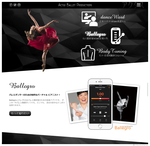
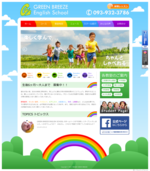
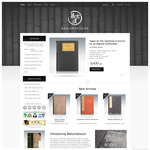

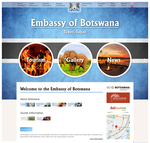


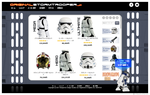

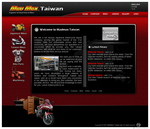
 From my first contact, I knew I was in good hands. I was always impressed with the patient responses to all my questions, no matter how big or small. I would happily recommend A Touch of Tensai to anyone who would like an impressive website for minimal cost and maximum impact.
From my first contact, I knew I was in good hands. I was always impressed with the patient responses to all my questions, no matter how big or small. I would happily recommend A Touch of Tensai to anyone who would like an impressive website for minimal cost and maximum impact.