HELP

HELP >
Adding videos
We recommend adding YouTube videos to your pages and product descriptions if they are available. Thankfully, this is very easy to do with the AdminGenius system.
- On the YouTube website featuring your video, copy and paste the URL address in the address bar. This should be something like "https://www.youtube.com/watch?v=zrMaCJluFyM" (see fig.1, below).
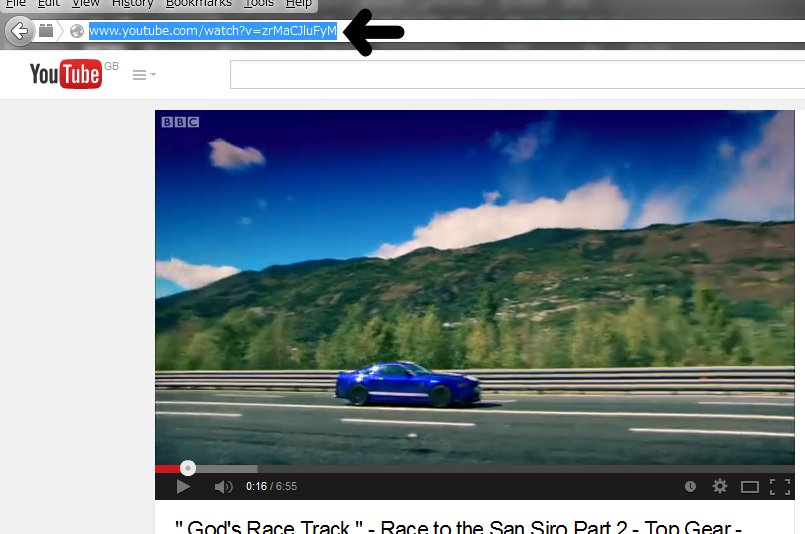
- In a separate window, login to your Admin section.
- Click on your page to update, e.g. "Page Contents > Home".
- Click inside the "Page Text" box, where you would like to include the video.
- Push the "Insert YouTube video" button (see fig.2, below).

- In the popup, paste the full URL address of the video's address into the "Link Sharing" box (see fig.3, below).
NOTE For sites made before Oct 2016: The URL of the video should not be "https://...". It must be "http://..." (i.e. no "s" there!).
NOTE For sites made after Oct 2016: The URL of the video should contain "https://...".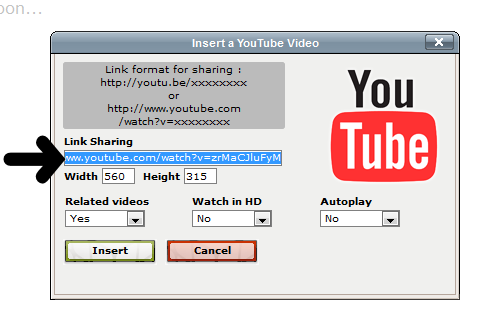
- Click the "Insert" button. Your video will appear in the "Page Text" box as a large yellow rectangle (see fig.4, below).
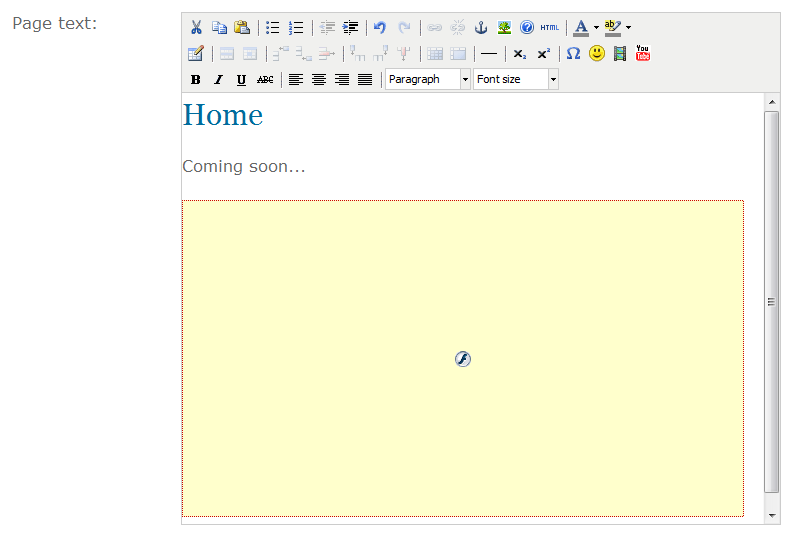
- Confirm and save the changes.



 ENGLISH
ENGLISH

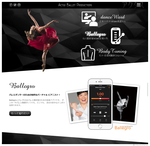
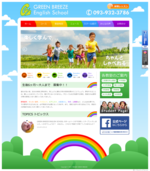
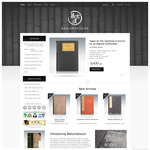

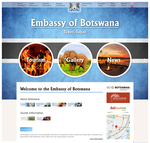


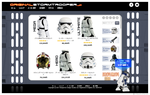

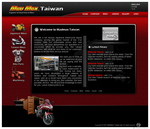
 From our first Skype call David was very helpful and positive about the project. He created a fantastic logo that perfectly represented the brand, and went above and beyond to put together a website that I was completely satisfied with. As David's pickiest customer yet I had many small changes that I wanted made, and David very patiently went through each one of them until I was happy with the result. His ideas on the website design were invaluable, and many of the edits I wanted made we changed back to David's original designs because, from the start, his experience meant that he knew what designs looked good where, what fonts correctly represented the brand, and so on. I cannot thank David enough for creating such a professional-looking website for me, and can highly recommend his services to anyone looking to make a website.
From our first Skype call David was very helpful and positive about the project. He created a fantastic logo that perfectly represented the brand, and went above and beyond to put together a website that I was completely satisfied with. As David's pickiest customer yet I had many small changes that I wanted made, and David very patiently went through each one of them until I was happy with the result. His ideas on the website design were invaluable, and many of the edits I wanted made we changed back to David's original designs because, from the start, his experience meant that he knew what designs looked good where, what fonts correctly represented the brand, and so on. I cannot thank David enough for creating such a professional-looking website for me, and can highly recommend his services to anyone looking to make a website.