HELP

HELP >
Uploading PDF files
It is very simple to upload a PDF file to your website and include a link on any of your pages.
- Login to your Admin section.
- Click on the "PDF Files > Upload" button.
- Select your PDF file using the "Browse" button. There is an 8MB filesize limit.
- Enter a new file name for the uploaded PDF file. Please do not include spaces or punctuation (other than a hyphen '-' or underscore '_').
- Push the "Send File" button.
- On the next page, you will see the full URL address of your uploaded file displayed in the "File URL" box. Highlight this URL, and right-click to copy the full address (see fig.1, below).
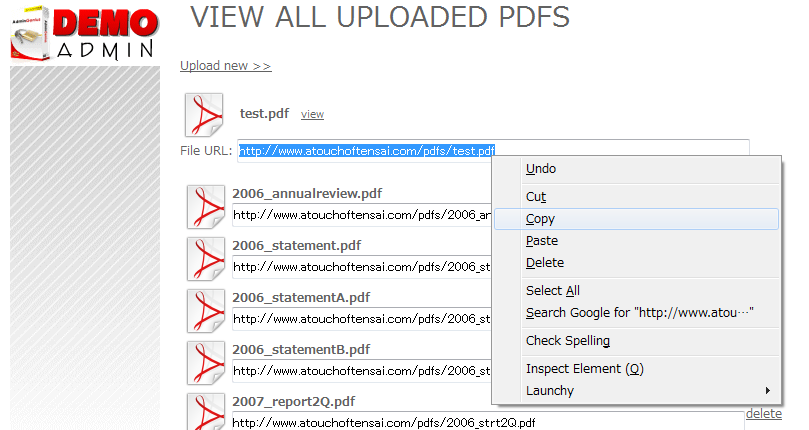
- Return to the main page of the Admin section.
- Click on your page to update, e.g. "Page Contents > Home".
- Type some text into the "Page Text" box, e.g. "Sample PDF >>".
- Highlight the text, and push the "Insert/edit link" button (see fig.2, below).

- In the popup, paste the full URL address of the file into the "Link URL" box (see fig.3, below).

- You might also like to change the "Target" selection to "Open in new window (_blank)", so that the PDF will open in a new window when clicked.
- Click the "Insert" button.
- Confirm and save the changes.



 ENGLISH
ENGLISH
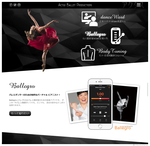
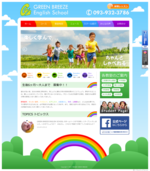
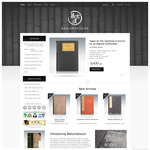

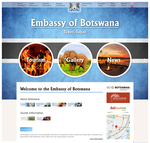


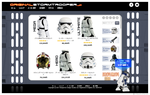

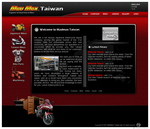
 Looks fantastic, exactly what we need - nice and simple and very clearly laid out. We all owe you a few beers, I think...
Looks fantastic, exactly what we need - nice and simple and very clearly laid out. We all owe you a few beers, I think...