HELP

HELP >
Inserting links
Adding links to your pages is quick and painless.
- Login to your Admin section.
- Click on your page to update, e.g. "Page Contents > Home".
- Highlight the text you would like to change to a link.
- Click the "Insert/edit link" button (see fig.1, below).
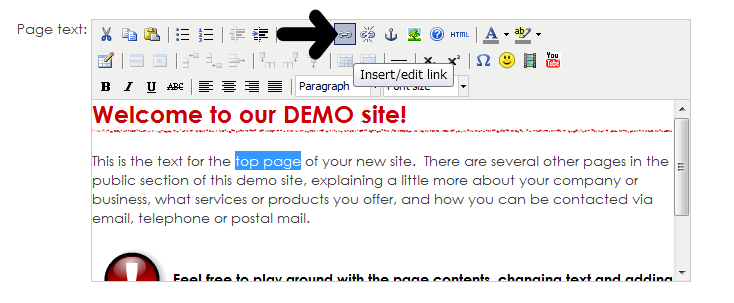
- In the popup, paste the full URL address of the link into the "Link URL" box (see fig.2, below).
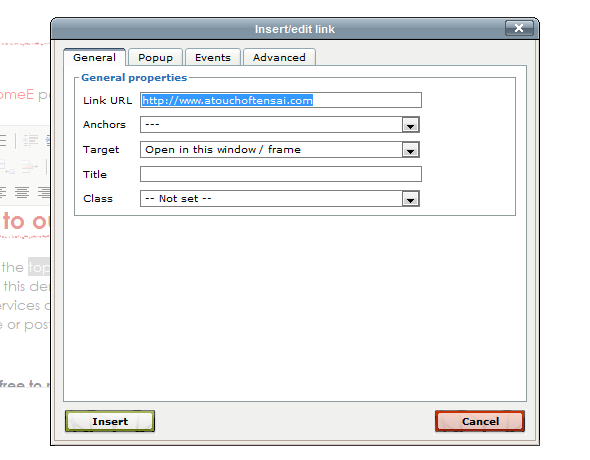
- If the link is an external site, you might want to select "Open in new window (_blank)" for the "Target" selection.
- Click the "Insert" button.
- Confirm and save the changes.
Images as links
You can also use images (e.g. buttons and banners) as links. Simply add the image to the page (see Images Help guide), and click once on the image inside the "Page text" box. Then continue as above, from step 4.
Fading image links
You can add a neat little feature to any of your image links, to make the image fade out slightly when the mouse cursor touches it (see example, below):
- Continue as above for steps 1 - 5.
- In the popup, choose "fadeout" from the selection box for "Class".
- Click the "Update" button.
- Confirm and save the changes.



 ENGLISH
ENGLISH

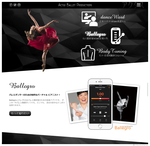
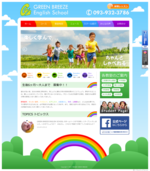
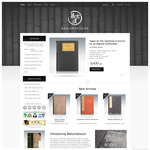

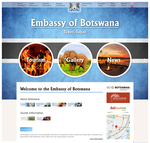


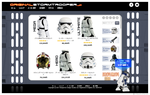

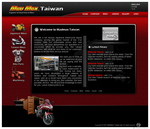
 Looks fantastic, exactly what we need - nice and simple and very clearly laid out. We all owe you a few beers, I think...
Looks fantastic, exactly what we need - nice and simple and very clearly laid out. We all owe you a few beers, I think...